Generative Fill in Photoshop Beta
- Kathrin Federer

- Jun 20, 2023
- 3 min read
Updated: Mar 3, 2024
Update: The features discussed in this blog post are now available not only in the Photoshop beta, but also in the regular Photoshop version of 2024.
Two months ago mentioned in a podcast as part of my feature wish list and here it is!
There are always innovations in the world of digital imaging that are changing the way we work. Adobe recently introduced one such innovation in the latest Beta Version of Photoshop: the groundbreaking new feature Generative Fill.
What used to be a tedious task that could take hours is now just a matter of a few clicks.
Apart from the new powerful correction options and the option to create completely new images based on a simple text prompt, the image extension is a big highlight for me.
The Ultimate Guide to Generative Fill
What used to be a tedious task is now really just a matter of a few clicks. You don't have to have extensive Photoshop knowledge to achieve good results. All you need to do is select the area you want to extend and Generative Fill will take care of the rest.
If you're ready to experience the most exciting thing the Photoshop Beta Version has to offer, then you should check out my latest video. In this ultimate guide to Generative Fill, I'll explain how to get the most out of this revolutionary feature.
My Ultimate Guide to Generative Fill offers much more than just an introduction to this impressive new feature. As I show you how to get the most out of Generative Fill, I'll also share some of my best photo editing tips and tricks. This advice is embedded in the rich content of the video and can help you get the most out of your photos.
Image extensions made easy with Generative Fill
Good to know: Generative Fill can currently only fill areas of 1024x1024px (1 Megapixel) in high resolution. For larger images, this can become a tedious task. If you try to fill an area larger than this limit, the newly added parts of the image may appear blurry when zoomed in. It is therefore important to carefully consider the size and resolution of your images when using Generative Fill.
Knowing this, I've created six Photoshop Actions that make the image extension process even easier. These actions can be applied with just one click, making image editing even faster and more efficient.
The best thing about using Generative Fill with an action, however, is that you can sit back and relax while Photoshop works its magic. Imagine sitting on a sunny beach and letting the waves lap at your feet while Photoshop works in the background, enhancing your images.
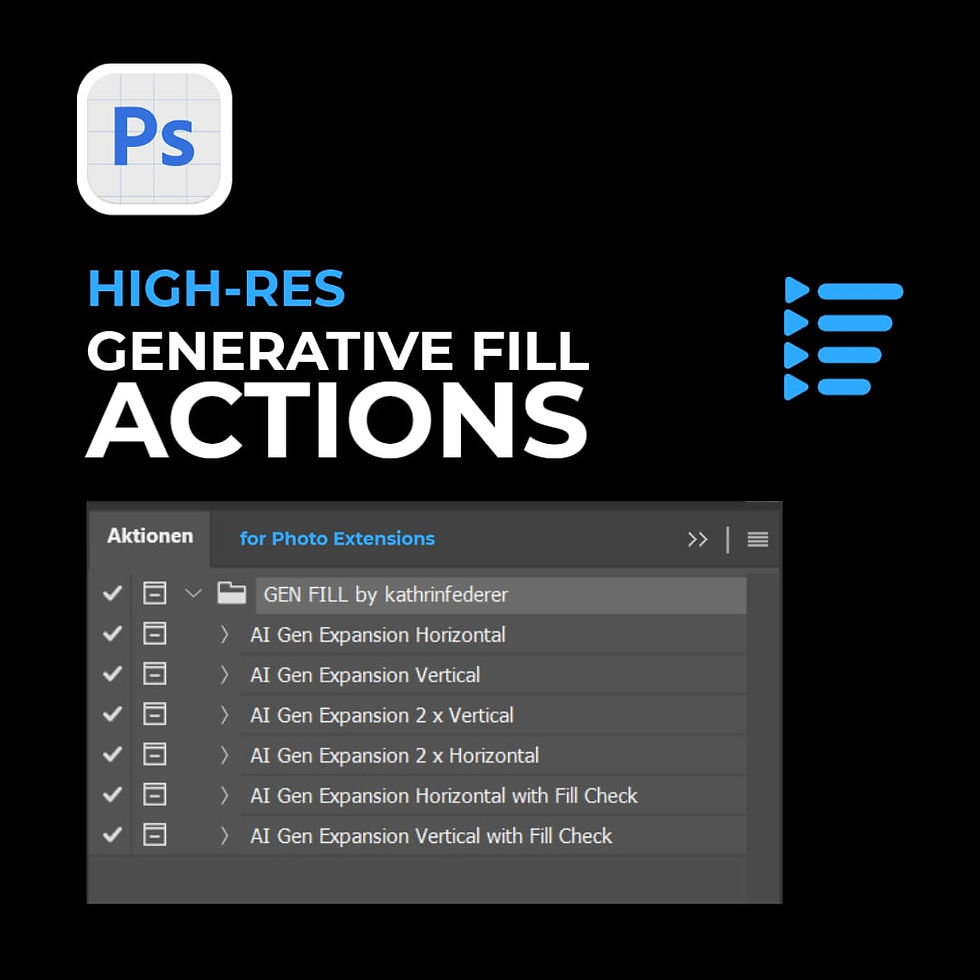
ULTIMATE HIGH-RES GENERATIVE FILL PHOTOSHOP ACTION BUNDLE FOR IMAGE EXTENSIONS
In this video I go deeper into the topic of resolution and show you how to use my Photoshop Actions, which you can find in my shop.
Are you ready to experience the future of photo editing and take your creativity to new heights with Generative Fill? Then wait no longer and dive into the world of image enhancement with the Photoshop Beta Version .
Generative Fill offers an exciting new way to edit and enhance images. It's a powerful new tool in the Photoshop toolbox and I look forward to seeing how it will change the landscape of digital imaging in the years to come.

